2.1. Guidelines for registering and paying for Pancake packages
Guidelines for package registration and payment:
To register for the first package, you need to access the Packages section
Or from the Dashboard, hover over the avatar in the top right corner of the screen and select the Account section

The system will then display an interface for users to purchase a package. For the Pancake package, select the package item.

A. Create new package

Step 1: After you click the Create button, the system will display the interface as above for you to choose the package according to your needs. You choose any package or Create custom plan, then you can adjust the number of pages, number of employees and package duration.

After selecting, the amount to be paid will appear in the Total cost section. Click the Create Subcription button, the system will display the payment instructions interface, please make payment according to the instructions (note: each time you click to create a package, there will be a different code for payment, please note to pay according to the instructions)

B. Upgrade package:
In the package interface, the Actions section will have a package upgrade feature, so you can change the number of pages or the number of employees in the package.

When upgrading, please note that you need to select the TOTAL number of pages, TOTAL number of STAFF and the term, (note that you do not have to select additional numbers). The system will display the amount of the remaining amount in the old package that has not been used and the Total cost is the amount that needs to be paid for the package, then you click the Create package button to display the payment instructions.

After selecting, the amount to be paid will appear in the Total cost section. Click the Create package button, the system will display the payment instructions interface, please make payment according to the instructions.

Note: when you click upgrade package, the system will create a new upgrade package and the old package will have its validity changed to 1 day, because the remaining balance of the old package has been deducted from the new package.
In case you upgrade by mistake, you need to contact supporter immediately for support.
After you have completed the transfer, the system will automatically update the status and you can use the software..
C. Package installation instructions
Once the package has been activated, you can install the package. To install the package, click on the Install section on the package code you purchased.
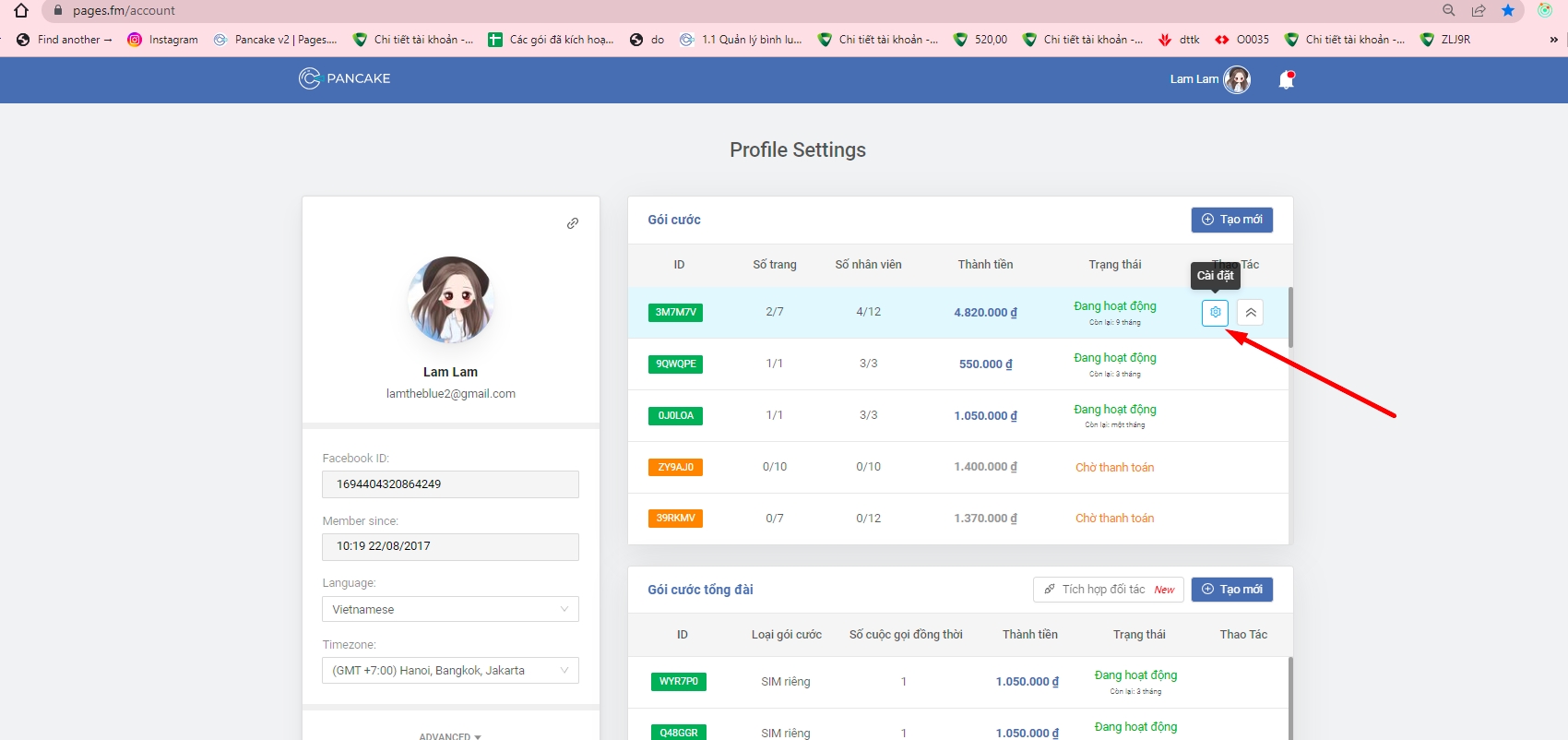
After clicking on settings, you select the page and staff then click the Save settings button.

Note that the staff or page has not been selected in the package, then logging in will cause an error. Remember to note the settings.

Last updated